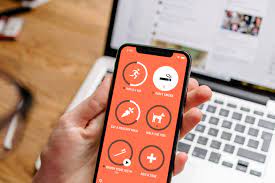When managing a project, it’s important to make sure your team is on the same page and working efficiently. However, it is easier said than done. Encouraging productivity among a team can be a bit daunting. Fortunately, apps like Microsoft Lists can make this task more manageable.
Microsoft Lists is part of the Microsoft 365 ecosystem. While on the surface, it seems like a simple to-do list app, it allows you to do much more than that thanks to its flexible templates. We’ll take a look at what’s possible with this app and how you can use it to increase your productivity.
1. Scheduling Materials
Microsoft Lists allows you to quickly and easily manage content publishing across multiple platforms. The content scheduler is just one of the many templates available in the app. You can schedule posts for social media, blogs or websites and even track the performance of these posts.
It’s similar to creating a content scheduler in Google Calendar, but you get a ready-made template here that’s just as easy. This template allows you to focus on creating high-quality content and streamline the creation/delivery process by sharing a calendar with your team. Lists also allow you to assign projects to different team members and let you easily keep track of deadlines.
2. Tracking Work Progress
Work Progress Tracker template will help you organize and manage your tasks and projects. It enables you to see all your tasks and projects in one place, allowing you to prioritize and stay on top of what needs to get done.
You can assign tasks to your team members and check their progress in real time. It’s also useful to estimate how long a certain task typically takes, so you can take that into account for future planning. The app also makes it easy to categorize tasks, set priority, and set start/due dates.
Some of these features are on par with the best task management apps, and that’s high praise for what is essentially a simple spreadsheet-like app on the surface.
3. Tracking Issues
Whether you’re working alone or with a team, problems and issues will arise on projects. This may include software bugs, technical issues, design modifications, etc. Fortunately, you can use the issue tracker template within Microsoft Lists to manage any issues that may arise during a project.
The template includes details about each issue, such as its priority, status, and who is responsible for addressing it. You can use this information to ensure that critical issues are dealt with promptly, helping teams stay organized and on top of their work. It also tells you when a problem was reported, so you can refer back to it for future reference.
4. Tracking new hires
If part of your job entails hiring, interviewing, and on-boarding new recruits, you know very well how exhausting this whole process can be. The hiring tracker template within Microsoft Lists makes it easy to manage the process of recruiting new hires.
You can keep track of specifics on each candidate, such as job title, interview time, recruiter, and more. This template allows you to view each candidate’s LinkedIn profile and resume directly from the app. It also makes it easy to monitor the progress of each applicant throughout the recruitment process.
5. Improvement of work processes
Microsoft Lists also helps create an efficient work process for productive workflows. This makes it easy to manage your work. This tool helps you identify bottlenecks and inefficiencies in your current process and find ways to fix them.
While there is no template set specifically for this, a combination of the work in progress, content scheduler, and event itinerary templates work. You can easily figure out which tasks take the most time, so you can figure out ways to streamline the process during the planning phase.
Each list also allows you to see which team members take longer to complete a certain task, allowing you to quickly address productivity/efficiency issues with the team.