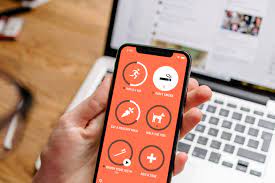The Notes app is probably one of the most valuable apps you have on your iPhone. This can include your passwords, recipes, random reminders, lists, and even your darkest secrets. If you’ve had your iPhone for a while now, your Notes app is probably in a mess.
Worry not, though, because we have the perfect solution for you. This guide will teach you how to create and edit folders and subfolders to stay organized, and even walk you through an exciting Smart Folder feature in your Notes app. So, read on to know more.
Create folders and subfolders to stay organized
The best way to start is by categorizing all your scattered notes into folders and subfolders. For example, you can create a separate folder for all your recipes and add subfolders for desserts, snacks, and main courses.
Alternatively, you can simply press and hold an existing folder and drag it on top of another folder to create a subfolder. If you’re a little confused, take a step back and make sure you know everything you need to get started with the Notes app.
Choose how to view and sort your subfolders
Now that you’ve created your folders, you can view and sort them in a number of ways. Note that you cannot change views and sort the list of folders in your Notes app, but only for a specific folder and its subfolders.
We’ll start by looking at the viewing options available to you. There are two different views here you can see subfolders and notes inside your main folder.
You can sort your subfolders in the same way. Just tap on the same icon with three dots and tap on Select By from Default (Date Edited), Date Created, Title, Newest First and Oldest First. Another option you can see here is Group by date. Tap this grouping method to turn it on or off.
How to rename folder in Notes
Renaming a folder is quite easy and can be done in seconds. There are three ways to accomplish this, and we’ll quickly list them down for you.
Long-press on a folder. Then tap Rename from the pop-up that appears. This is probably the shortest way to rename your folder.
Secondly, you can tap Edit, then press on the three dots icon and select Rename.
The last way would be to open your folder or subfolder, tap on the dots icon in the top right and choose Rename.
how to delete a folder in notes
With all those notes in your Notes app, it’s safe to say that some of them can be classified as junk. The best thing you can do is get rid of it to declutter and organize, and save some storage while you’re at it.
This is where deleting your folders can come in handy. There are two ways to delete a folder or subfolder in the Notes app.
You can long-press on a folder and tap Delete from the context menu, which is handy. Alternatively, swipe right on the folder you want to delete and select the red bin icon.
Deleted folders will automatically be moved to your Recently Deleted folder and remain there for 30 days. After that, you have to recover deleted notes on your iPhone from backup as they will be permanently deleted.
move the folder wherever you want
Moving a folder makes it easy to categorize misplaced notes and create a system. Again, there are several ways to move folders or subfolders from one location to another in your Notes app, so we’ll review the fastest and easiest ways to accomplish this.
Create and use smart folders for a smarter experience
Now, this may be something that catches your eye. Never heard of Smart Folders before? we’ve got you covered. Simply put, a smart folder lets you keep all the notes you refer to in a regular manner, so that you can access them easily.
A smart folder does this by grouping all of your notes according to a certain filter—for example, tags. You can learn more about organizing notes on your iPhone by using Tags.
Declutter Your Notes App With Folders
The Notes app on the iPhone allows you to categorize all your notes however you want them. You can easily create folders, move them wherever you want, view and sort them in a variety of ways, and even create smart folders to do all the organizing for you.
It may sound like a simple app to you, but the Notes app is a goldmine of interesting features. In addition to creating folders, you can also lock your notes and create checklists and deep links.