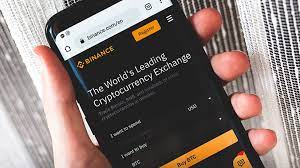Windows maintains a cache database where it stores each icon image it displays. This way, Windows doesn’t need to retrieve the icon file from the source again and again. As you might expect, this process helps Windows save valuable resources.
It is not uncommon for this icon cache database to become corrupted over time. When this happens, Windows may fail to display icons correctly on your computer. Fortunately, you can easily fix such issues by rebuilding the icon cache on Windows.
In this post, we’ll explore a few different ways to rebuild the icon cache on Windows.
How to Rebuild the Icon Cache on Windows Using File Explorer
Windows saves all icon cache data locally on your computer. You can use File Explorer to locate these cache files and delete them manually. This will effectively force Windows to rebuild the icon cache from scratch.
Follow these steps to delete icon cache files on Windows.
It’s important to note that some files will reappear shortly after you delete them as Windows tries to rebuild the icon cache data. Additionally, a folder named IconCacheToDelete will appear in the same directory. It should automatically go away after you restart File Explorer or your computer.
How To Rebuild Icon Cache Using Command Prompt On Windows
If you are an avid Windows user who knows how to use the Command Prompt, you can also delete icon cache files by running a few commands. Don’t worry, the process isn’t as scary as it may seem.
To delete icon cache files using Command Prompt, follow these steps.
Once you run the above command, Windows will rebuild the icon cache on your computer. After that, any icon related problems should be fixed. For example, rebuilding the icon cache is a great way to fix blank icons on Windows.
Note that the icon cache is not the same as Windows’ thumbnail cache. If Windows is having trouble displaying folder thumbnails, check out our guide on how to clear the Windows thumbnail cache and follow the steps listed there.
Now You Know How to Rebuild the Icon Cache on Windows
It helps to know how to get rid of corrupted icon cache files on Windows. So, the next time Windows fails to display icons correctly or they go missing, you’ll know what to do.
If you want to refresh the look and feel of the operating system, you might want to try some custom icon packs on your Windows computer.
If you want to give your Windows computer a unique look, there are a few things you can change. For example, you can always download a brand new icon pack and give your PC a fresh new look.
Although there are hundreds of icon packs available for Windows 10, not all of them are worth downloading. If you’re not sure where to start, keep reading to find the best icon packs for Windows 10.
How to use icon packs on Windows 10
Some icon packs come with their own installers and setup instructions, some require third-party tools, and others just provide a bunch of ICO files to save on your system.
Once you have installed the icons, you may need to change them manually. To do this, right-click on the folder or file and go to Properties > Customize. Next, navigate to Folder Icons > Change Icon and use the Browse button to go to where you saved the icon.
Never move or delete the ICO file once you’ve selected it. Doing so will return the icon of any file that uses it to Windows’ default white rectangle.
1. Kingdom Icon
Kingdom Icons is a 51-icon set with imagery that looks like a cross between Robin Hood and Game of Thrones. There are crowns, swords, bow and arrows, castles, shields and more.
Of course, the downside of using this type of pack is that no images are identical to whatever folder they are supposed to represent. You have to remember that the crown is your Music folder, the shield is your Documents folder, and so on.
All icons are available in PNG or ICO format.
2. OS X Minimalism iPack
Yes, you read that correctly. This icon pack brings the widely acclaimed macOS icons to Windows. They’re not the real deal (the developer edited them a bit), but they’re as close as you’re going to get.
In addition to the standard system-wide icons, the OS X Minimalism iPack also patches icons for Chrome, Firefox, RegEdit, Calculator, Command Prompt, and Windows Media Player. The icons will automatically update when you install the icons.
OS X Minimalism iPack comes in the form of a 7Z file. You’ll need a program like 7-Zip to access it. After extracting the content, simply run OS X Minimalism iPack.exe.